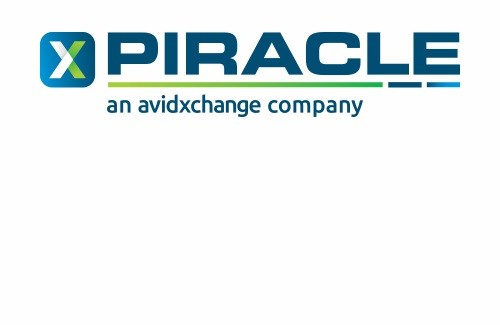USL Tips & Tricks
[vc_row][vc_column][vc_column_text]Looking for tips and tricks on customizing USL Financials? Look no farther - we've gathered a list of popular settings that help you do things like configure its appearance, build a list of your favorite screens in each module, and set a quick start opening form.[/vc_column_text][/vc_column][/vc_row][vc_row el_id="configappear"][vc_column][vc_text_separator title="Configuring Appearance" i_icon_fontawesome="fas fa-user-cog" css_animation="bounceInDown" add_icon="true"][vc_column_text]You are familiar with the standard "blue" appearance of the modules in USL Financials, but did you know you can change your color scheme and fonts? From any USL Financials module, simply click Utilities on the menu, click the My Settings menu, and then click Configure Appearance. From the Configure Appearance screen, click in the areas highlighted below to configure your color option for each of those sections.[/vc_column_text][vc_single_image image="1745" img_size="large"][vc_column_text]You can also control the font used in specific sections of USL forms by clicking in those highlighted sections and selecting your
Read More