
USL Tips & Tricks
Looking for tips and tricks on customizing USL Financials? Look no farther – we’ve gathered a list of popular settings that help you do things like configure its appearance, build a list of your favorite screens in each module, and set a quick start opening form.
Configuring Appearance
You are familiar with the standard “blue” appearance of the modules in USL Financials, but did you know you can change your color scheme and fonts?
From any USL Financials module, simply click Utilities on the menu, click the My Settings menu, and then click Configure Appearance.
From the Configure Appearance screen, click in the areas highlighted below to configure your color option for each of those sections.
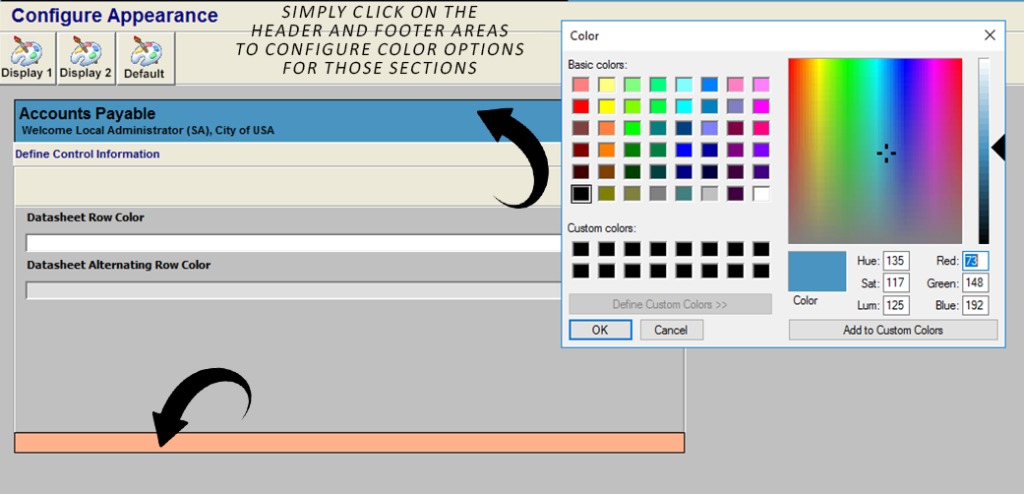
You can also control the font used in specific sections of USL forms by clicking in those highlighted sections and selecting your fonts and sizes.
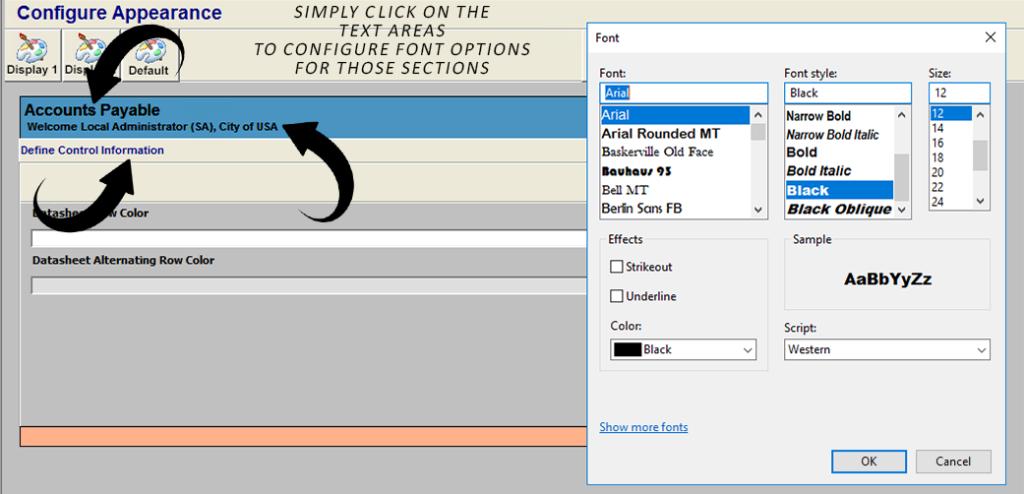
Enjoying the power of datasheets and looking for an enhancement? All datasheets in USL Financials now support alternating row colors.
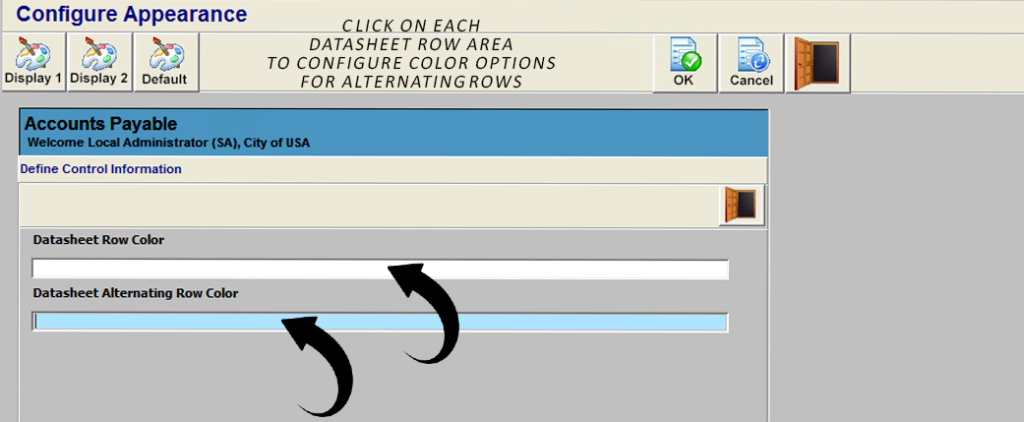
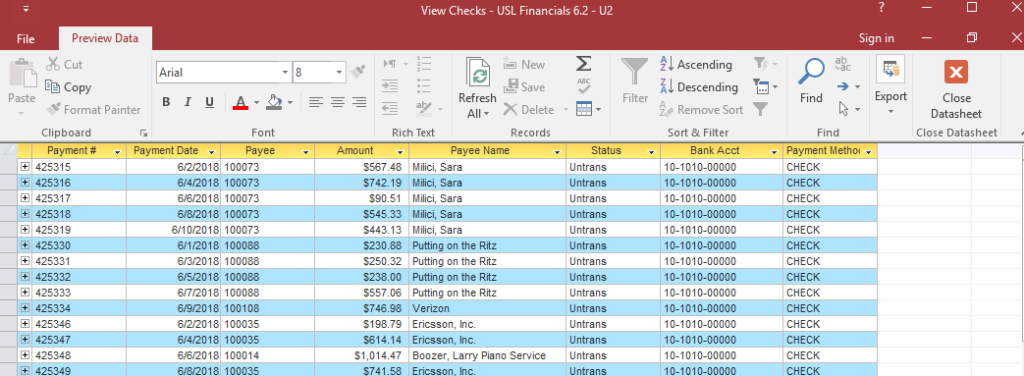
You can also access our suggested fonts and color schemes by clicking Display 1 and Display 2.
Need to reset your settings? Simply click Default.
* Remember to save your settings by clicking OK.
Favorites
Have menu items you frequently access in USL Financials modules? Favorites may help speed up your processing.
From any USL Financials module, simply click Utilities on the menu, click the My Settings menu, and then click Manage Favorites.
From the Manage Favorites screen, quickly build your My Favorites list by selecting from all of your accessible menu items.
* Remember to save your settings by clicking OK.
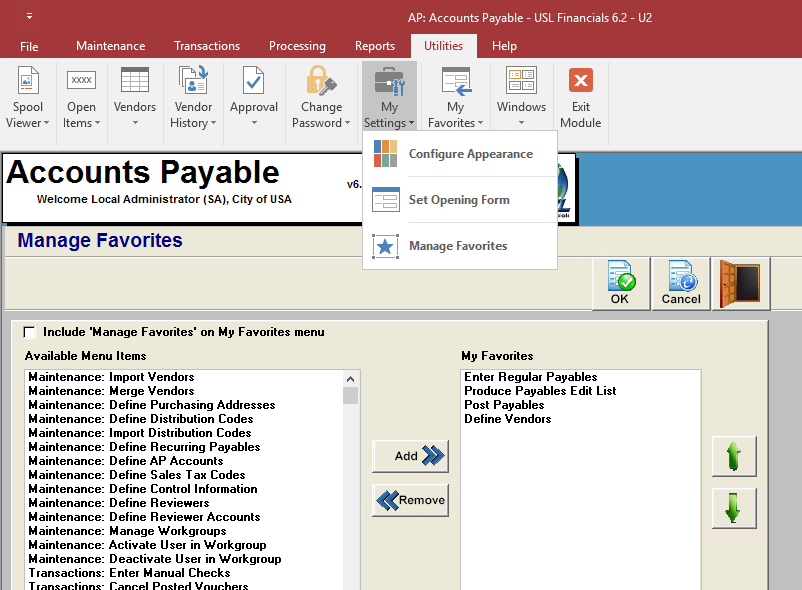
Once your My Favorites list is configured, you can access your list quickly by clicking the My Favorites menu item that appears on every menu group tab in that module.
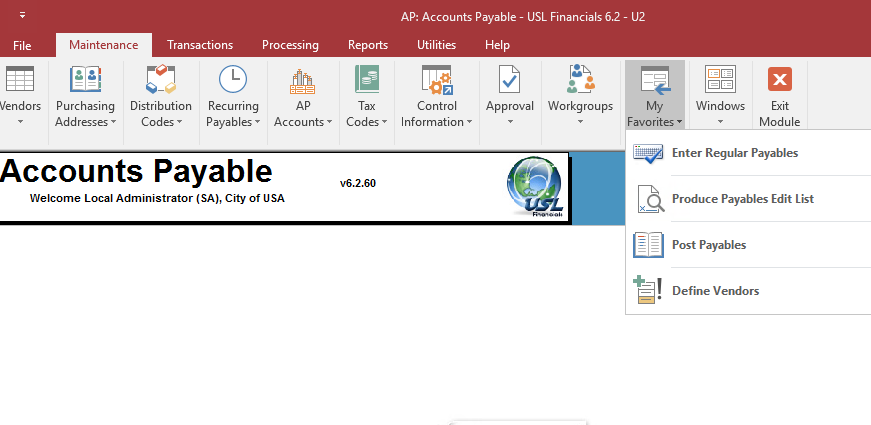
Opening Form
Do you often open a USL Financials module to access a specific menu item? Configuring your Opening Form may be of assistance to you. The menu item you specify as your Opening Form/Screen will automatically open for you each time you launch the module. For example, if you find that you generally open the Accounts Payable module to import payables then you can set the payables import as your Opening Form.
To set this default, you can begin by opening your intended menu item, as you would normally for use.
Then, while this form is open, simply click Utilities on the menu, click the My Settings menu, and then click Set Opening Form.
* Remember to save your settings by clicking OK.
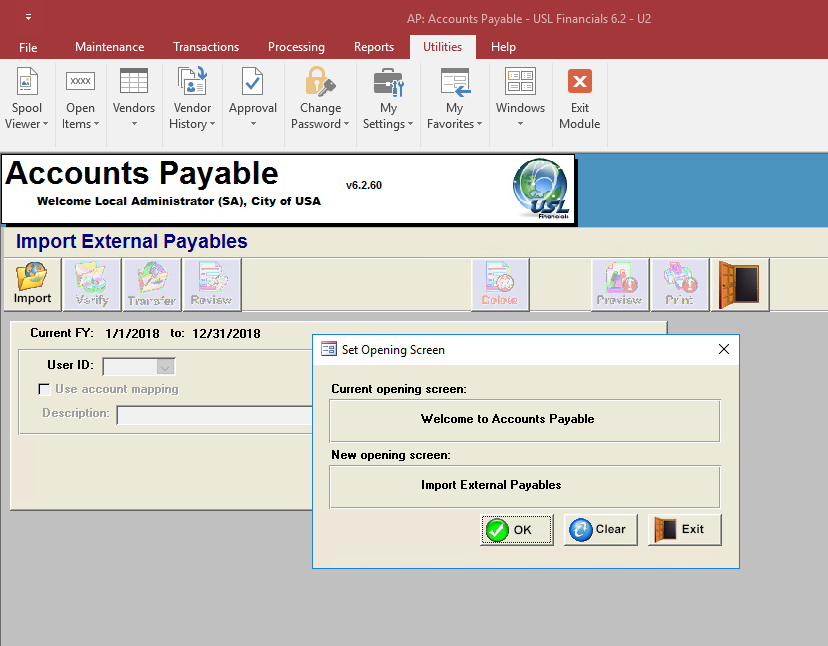
Need to reset your opening form? Open the Set Opening Form menu item once more and click Clear.
* Remember to save your settings by clicking OK.

